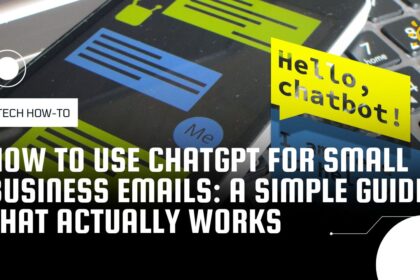Did you know that without WiFi, your Alexa device is essentially just an expensive Bluetooth speaker? Understanding how to connect Alexa to WiFi is crucial if you want to unlock its full potential.
When your Echo device isn’t connected to the internet, its capabilities are significantly reduced. “How do I connect Alexa to WiFi?” is one of the most common questions we receive from new users. The good news is that getting Alexa connected to WiFi is straightforward, whether you’re setting up a brand-new device or changing networks on an existing one.
To successfully connect your Alexa device, you’ll need the Alexa app and your WiFi network credentials. Additionally, for optimal performance, keep your device within 30 feet of your router. If you’re experiencing connectivity issues, don’t worry – we’ll cover troubleshooting tips as well.
In this guide, we’ll walk you through the entire process step by step, including first-time setup, changing WiFi networks, troubleshooting connection problems, and even how to connect without using the app. Let’s get your Alexa up and running with all its smart features!
First-Time Setup: Connecting Alexa to WiFi
“It’s a much more convenient way to not only have your network stable throughout your home but also to have your Wi-Fi network easily monitored at all times.” — Kurt Knutsson, CyberGuy, Technology Expert and Fox News Contributor
Setting up a new Alexa device requires connecting it to WiFi first. The process is straightforward and takes just a few minutes to complete. I’ll walk you through each step to get your device online and ready to use.
Sign in to the Alexa app
First, download the Amazon Alexa app on your smartphone or tablet. The app is available on both the Apple App Store and Google Play Store. Make sure you download the official app from AMZN Mobile LLC.
After installing the app, open it and sign in with your Amazon account credentials. If you don’t have an Amazon account yet, you’ll need to create one by following the on-screen instructions. Your Alexa device will use this account to access your preferences and settings.
Add a new device
Once you’re signed into the app, tap the “Devices” icon at the bottom of your screen (it looks like a light bulb). Next, tap the “+” sign in the upper right corner and select “Add Device” from the menu.
From the list of device types, select “Amazon Echo” and then choose your specific Alexa device model. The app will guide you through the necessary steps based on your device type.
Connect to Amazon temporary network
After selecting your device, plug it in and wait for the light ring to turn orange, indicating it’s in setup mode. Your Alexa device will announce, “Now in setup mode. Follow the instructions in your Alexa app.”
The app will prompt you to connect to a temporary WiFi network created by your Alexa device. This network will appear in your phone’s WiFi settings as “Amazon-XXX.” Leave the Alexa app, go to your phone’s WiFi settings, connect to this temporary network, and then return to the Alexa app.
Select your home WiFi and connect
Once connected to the temporary network, the Alexa app will display available WiFi networks. Select your home network from the list. If you don’t see your network, tap “Rescan Networks” at the top of the screen.
Enter your WiFi password carefully, ensuring there are no typos, and tap “Connect.” Your Alexa device will then attempt to connect to your home WiFi network. This process may take a minute or two.
Upon successful connection, your device will announce, “Your device is now connected.” You can test the connection by asking Alexa a simple question like “What’s the weather today?”
For optimal performance, keep your Alexa device within 30 feet of your router and away from interference sources like microwaves or baby monitors.
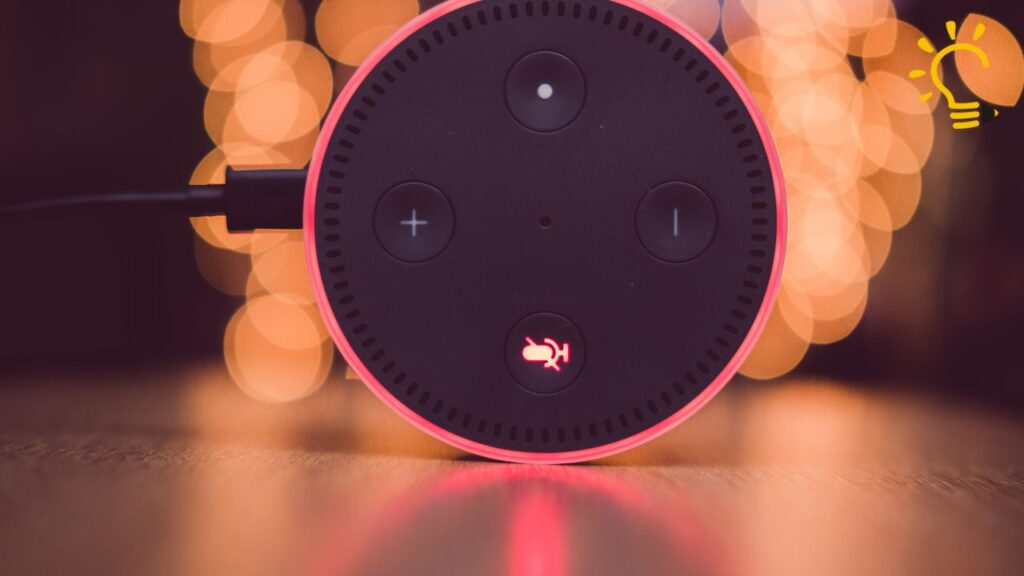
Changing WiFi on an Existing Alexa Device
Relocating to a new home or upgrading your router requires knowing how to change your Alexa device’s WiFi connection. Fortunately, the process to connect Alexa to a different WiFi network takes just a few minutes. I’ll guide you through each step to ensure your device stays connected without hassle.
Go to Device Settings in the Alexa app
First, open the Alexa app on your smartphone or tablet. Tap the “Devices” icon located at the bottom of your screen. This icon typically resembles a house or several connected devices. From the devices page, select “Echo & Alexa” to view all your connected Alexa devices. Locate and tap on the specific device you want to reconnect to WiFi. This opens the device’s control screen where you can access all its settings.
Tap Change next to WiFi Network
Once on the device screen, tap the gear icon in the upper right corner to access Device Settings. Scroll down until you find the “WiFi Network” section. Next to your currently connected network name, you’ll see a “Change” option – tap this to begin the process of connecting to a new network. The app will now prepare to update your device’s connection.
Put Alexa in setup mode
The app will prompt you to put your Alexa device into setup mode. For most Echo devices, press and hold the Action button (the one with a dot icon) for approximately 15 seconds. For devices without this button, press and hold both the Volume Down and Microphone Off buttons simultaneously for about 20 seconds. Your device will enter setup mode when the light ring turns orange and begins spinning. Alexa will announce, “Now in setup mode. Follow the instructions in your Alexa app.”
Select new network and enter password
After your device enters setup mode, the Alexa app will scan for available WiFi networks. Select your preferred network from the list displayed. Should your network not appear immediately, tap “Rescan Network” at the top of the screen. For hidden networks, select “Join another WiFi Network” and manually enter the network name (SSID). Type your WiFi password carefully and tap “Connect.” Your Alexa device will connect to the new network within a minute or two.
What to Do If Alexa Won’t Connect to WiFi
Having trouble connecting your Alexa to WiFi? Don’t worry, it’s a common issue that can typically be resolved with a few troubleshooting steps. I’ll walk you through the most effective solutions to get your device back online.
Check if WiFi is working on other devices
Before troubleshooting your Alexa specifically, first verify that your WiFi network is functioning properly. Try connecting your smartphone, laptop, or tablet to the same network. If other devices can’t connect either, the problem lies with your internet connection or router, not your Alexa device. In this case, restarting your router by unplugging it for about 30 seconds before plugging it back in often resolves the issue.
Verify password and network name
Incorrect WiFi credentials are surprisingly common causes of connection problems. Double-check that you’re selecting the correct network name and entering the password accurately. Remember that WiFi passwords are case-sensitive. Moreover, if you’ve recently changed your network name or password, you’ll need to update this information on your Alexa device through the app as outlined in the previous section.
Move Alexa closer to the router
Distance and physical obstacles can significantly impact WiFi signal strength. For optimal performance, place your Alexa device within 30 feet of your router. Walls, large furniture, and appliances can block signals, consequently reducing connection quality. Temporarily moving your Alexa closer to the router can help determine if distance is the issue.
Update router firmware
Outdated router firmware can cause compatibility issues with your Alexa. Therefore, log into your router’s administration panel (typically accessed through a web browser) and check for available updates. The process varies by manufacturer, thus you may need to consult your router’s manual for specific instructions.
Try a factory reset
If all else fails, performing a factory reset may be necessary. Press and hold the action button for 25-40 seconds until the light ring turns orange, then blue. Subsequently, follow the first-time setup process described earlier. Be aware that this will erase all your custom settings, so only use this as a last resort.
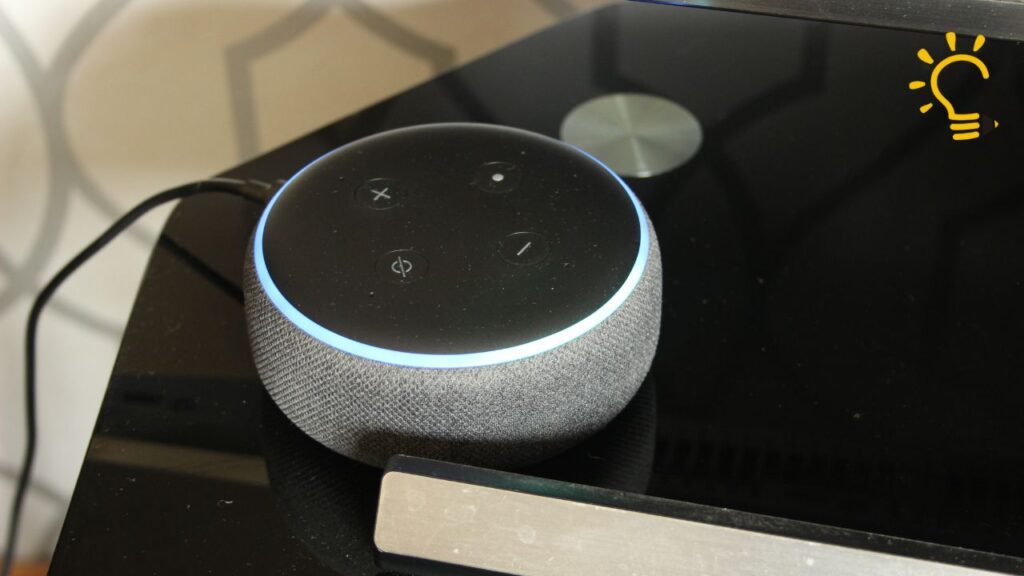
Can Alexa Work Without WiFi?
“You can say something like, “Alexa, play folk music at volume six,” or, “Alexa, add bread, milk and eggs to my shopping list.”” — CNET Editorial Team, Technology News and Reviews Publication
Though Alexa’s full potential relies on WiFi connectivity, you might be surprised to learn it can still perform some functions without an internet connection. Understanding these limitations helps set realistic expectations when your internet is down or unavailable.
Limited features available
Without WiFi, Alexa operates with significantly reduced capabilities. Despite this limitation, certain basic functions remain accessible:
- Alarms and timers: Previously set alarms will still sound at their scheduled times even without an internet connection. However, you cannot create new alarms or modify existing ones while offline.
- Basic voice commands: Some Echo devices support limited local voice control for functions like checking the time, adjusting volume settings, or controlling compatible smart home devices already configured on your network.
- Local device control: Certain Echo models with built-in smart hubs (notably the Echo Plus 1st and 2nd Generation, and Echo Show 2nd Generation) can control paired smart home devices through Local Voice Control even without internet access.
While these features provide basic functionality, remember that your Alexa device requires internet access for most of its capabilities.
Using Alexa as a Bluetooth speaker
Perhaps the most practical offline use for your Alexa device is as a Bluetooth speaker. First, you’ll need to pair your smartphone or other Bluetooth-enabled device with your Echo while you still have WiFi access. After this initial pairing, your Echo can function as a Bluetooth speaker even without an internet connection.
This feature allows you to stream music, podcasts, or other audio content from your phone through your Alexa device. Of course, your phone needs to have the content stored locally or be connected to the internet itself for streaming services.
Why WiFi is essential for full functionality
Alexa primarily relies on cloud processing for most operations. Almost all voice recognition occurs on Amazon’s servers rather than within the device itself. Accordingly, without WiFi, Alexa cannot access these cloud resources.
Most features that make Alexa valuable—playing music from streaming services, providing weather updates, answering questions, controlling most smart home devices, and using Alexa skills—require an internet connection. The device simply lacks the built-in processing power and storage to handle these tasks locally.
Conclusion On How to Connect Alexa to WiFi.
Connecting Alexa to WiFi certainly doesn’t have to be complicated. Throughout this guide, we’ve walked through every aspect of getting your Echo device online and keeping it connected. Above all, remember that your Alexa device needs a stable internet connection to deliver its full range of capabilities and features.
Troubleshooting connection issues might seem daunting at first, but the step-by-step approach we’ve outlined makes the process manageable even for beginners. Moving your device closer to the router, checking your password, or performing a factory reset will solve most common connectivity problems.
Additionally, while Alexa can function in a limited capacity without WiFi—serving as a Bluetooth speaker or maintaining alarms—these features represent only a fraction of what your smart assistant can do. Therefore, maintaining a stable internet connection remains essential for accessing the voice commands, smart home controls, and thousands of skills that make Alexa truly valuable.
Ultimately, the time invested in properly setting up your Alexa’s WiFi connection pays off through seamless daily interactions with your device. Whether you’re configuring a brand-new Echo or reconnecting an existing one to a different network, you now have all the knowledge needed to keep Alexa connected and working at its best.
FAQs
Q1. How do I connect my Alexa device to WiFi for the first time? To connect your Alexa device to WiFi for the first time, open the Alexa app, sign in, and tap “Devices.” Select “Add Device,” choose your Alexa model, and follow the on-screen instructions. You’ll need to connect to a temporary Amazon network, then select your home WiFi and enter the password.
Q2. What should I do if Alexa won’t connect to my WiFi network? If Alexa won’t connect to your WiFi, try these steps: Check if other devices can connect to your WiFi, verify your password, move Alexa closer to the router, update your router’s firmware, or perform a factory reset on your Alexa device as a last resort.
Q3. Can I change the WiFi network on my existing Alexa device? Yes, you can change the WiFi network on an existing Alexa device. Open the Alexa app, go to Devices, select your Echo device, tap the gear icon, and choose “Change” next to WiFi Network. Follow the prompts to connect to the new network.
Q4. Does Alexa work without a WiFi connection? While Alexa’s full functionality requires WiFi, it can perform some basic tasks without an internet connection. These include using pre-set alarms, adjusting volume, and functioning as a Bluetooth speaker when paired with a smartphone.
Q5. How can I troubleshoot if my Alexa keeps losing WiFi connection? If your Alexa keeps losing WiFi connection, try restarting both your router and Alexa device. Ensure your Alexa is within range of your router, check for any WiFi interference from other devices, and consider updating your router’s firmware. If problems persist, you may need to perform a factory reset on your Alexa device.