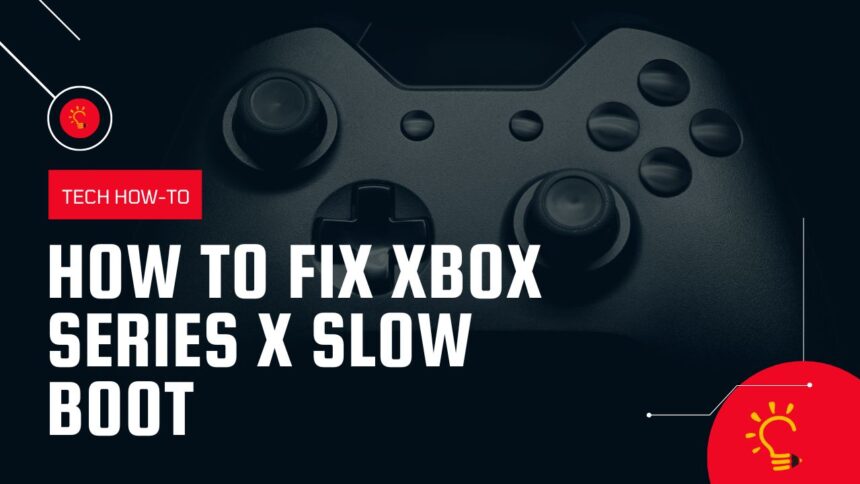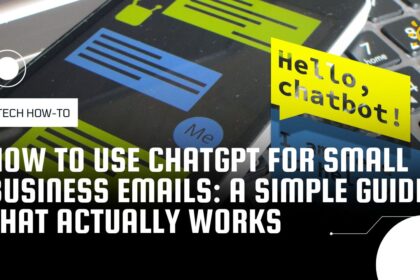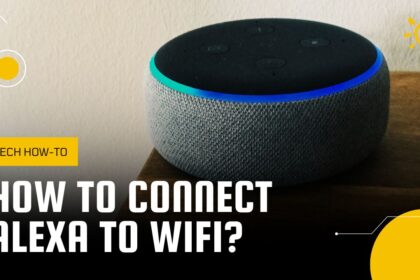Introduction On How To Fix Xbox Series X Slow Boot
Are you tired of watching your Xbox Series X struggle to boot up, leaving you waiting on the edge of your seat to jump into your favorite game? You’re not alone. Many gamers have encountered this frustrating issue, leading to wasted gaming hours and plenty of headaches. Fortunately, there are effective ways to speed up your console’s boot process and restore your gaming experience. From simple troubleshooting steps to more advanced solutions, this guide will walk you through everything you need to know to fix that slow boot problem. Say goodbye to those long wait times and hello to instant gaming excitement! Read on to unlock the secrets of a faster Xbox Series X boot up, and get back into the action in no time.
- Introduction On How To Fix Xbox Series X Slow Boot
- Understanding the Xbox Series X Boot Process
- Common Causes of Slow Booting on Xbox Series X
- Troubleshooting Steps to Fix Slow Boot Issues
- Checking for System Updates
- Clearing the Cache on Your Xbox Series X
- Power Cycling Your Xbox Series X
- Hard Resetting Your Xbox Series X
- Managing Storage Space for Optimal Performance
- When to Seek Professional Help
- Conclusion and Final Tips for a Faster Boot Experience
Understanding the Xbox Series X Boot Process
The Xbox Series X is a marvel of modern gaming technology, designed to provide an immersive and seamless gaming experience. However, to understand why your console might be slow to boot, it’s crucial to first comprehend the basic boot process. When you press the power button, the console initiates a series of checks and procedures. These include hardware diagnostics, system software loading, and network connectivity checks. The entire process is designed to ensure your console is ready for optimal performance each time you turn it on.
During the initial stages of booting, the console’s UEFI (Unified Extensible Firmware Interface) performs a hardware check. This ensures that all components, such as the CPU, GPU, and RAM, are functioning correctly. Following this, the system firmware takes over, loading the necessary software required to run the console. This includes the operating system and any critical updates that have been installed. The faster these processes execute, the quicker your console will be ready for use.
The final stage involves network checks, where the console connects to Xbox Live to synchronize user profiles, achievements, and updates. Any delays in this process can significantly impact the overall boot time. Understanding these steps can help you identify where potential issues might arise, allowing you to address them more effectively. With this foundational knowledge in place, we can now dive into the common causes of slow booting on the Xbox Series X.

Common Causes of Slow Booting on Xbox Series X
Several factors can contribute to a slow boot time on your Xbox Series X. One of the most common issues is software-related, such as outdated system firmware or corrupt system files. These can cause delays during the booting process as the console struggles to load the necessary components. Additionally, background applications running during startup can also consume valuable system resources, further slowing down the boot time.
Another significant factor is hardware-related issues. If your console’s internal storage is nearly full, it can impede performance, including the boot time. Similarly, a failing hard drive or SSD can cause delays as the system struggles to read and write data efficiently. Over time, dust and debris can accumulate inside the console, leading to overheating and throttling, which can also contribute to slower boot times.
Network issues can also play a role in slow booting. If your internet connection is unstable or slow, the console may take longer to connect to Xbox Live and synchronize necessary data. This can be particularly problematic if the console requires updates or needs to verify game licenses. Understanding these common causes can help you better diagnose and address the root of the problem, setting the stage for effective troubleshooting steps.
Troubleshooting Steps to Fix Slow Boot Issues
Before diving into more complex solutions, it’s essential to start with some basic troubleshooting steps. These can often resolve the issue without requiring advanced technical knowledge. Begin by ensuring that your console is up to date with the latest system firmware. Microsoft frequently releases updates that include performance improvements and bug fixes, which can significantly impact boot times.
Next, consider clearing the cache on your Xbox Series X. This can help resolve issues caused by corrupt or outdated data. The cache stores temporary files that the system uses to speed up certain processes, but over time, these files can become cluttered or corrupt. Clearing the cache can refresh the system and improve overall performance, including boot times.
Another effective troubleshooting step is power cycling your console. This involves completely turning off the console and unplugging it from the power source for a few minutes. This helps clear any residual power and can resolve minor software glitches that might be causing slow boot times. If these basic steps don’t resolve the issue, don’t worry. There are more advanced solutions to explore, which we will cover in the following sections.
Checking for System Updates
Keeping your Xbox Series X up to date is crucial for optimal performance. Microsoft regularly releases system updates that include new features, bug fixes, and performance improvements. To check for updates, navigate to the “Settings” menu from the home screen, then select “System” and “Updates.” Here, you can see if any updates are available for your console.
If an update is available, follow the on-screen instructions to download and install it. Ensure that your console remains connected to the internet throughout the process to avoid any interruptions. Once the update is complete, restart your console to apply the changes. This can often resolve slow boot issues by addressing underlying software problems and improving system efficiency.
If your console is already up to date, consider enabling automatic updates to ensure you always have the latest firmware. This setting can be found in the same “Updates” menu and can save you the hassle of manually checking for updates in the future. With your system updated, you can move on to other troubleshooting steps if the slow boot issue persists.
Clearing the Cache on Your Xbox Series X
Clearing the cache on your Xbox Series X can be an effective way to improve boot times and overall performance. The cache stores temporary files that the system uses for various operations, but over time, these files can become cluttered or corrupt, leading to slower performance. To clear the cache, start by turning off your console completely.
Once the console is off, unplug it from the power source. Wait for at least 10 seconds to ensure that all residual power is drained from the system. After waiting, plug the console back in and turn it on. This process clears the cache and can help resolve any issues caused by corrupt or outdated data. You may notice a significant improvement in boot times after performing this step.
If clearing the cache doesn’t resolve the issue, you can also try clearing the persistent storage. This is particularly useful if you have been using external storage devices with your console. Navigate to “Settings,” then “Devices & connections,” and select “Blu-ray.” Here, you will find the option to clear persistent storage. This can help resolve any conflicts or issues related to external storage devices.

Power Cycling Your Xbox Series X
Power cycling is another simple yet effective troubleshooting step that can help resolve slow boot issues. This process involves completely shutting down your console and unplugging it from the power source. Start by turning off your console using the power button on the front. Once the console is off, unplug it from the power outlet.
Wait for at least a minute to ensure that all residual power is drained from the system. This helps clear any temporary glitches or issues that might be affecting performance. After waiting, plug the console back in and turn it on. Power cycling can refresh the system and resolve minor software glitches that could be causing slow boot times.
If you continue to experience slow boot issues after power cycling, consider performing a hard reset. This is a more advanced troubleshooting step that can help resolve deeper software issues. However, be aware that a hard reset will restore your console to its factory settings, so it’s essential to back up any important data before proceeding.
Hard Resetting Your Xbox Series X
A hard reset, also known as a factory reset, can be an effective solution for resolving persistent slow boot issues. This process restores your console to its original factory settings, removing any corrupt or problematic data that might be causing performance issues. However, it’s crucial to back up any important data before performing a hard reset, as this process will erase all user data and settings.
To perform a hard reset, navigate to the “Settings” menu from the home screen. Select “System,” then “Console info,” and choose “Reset console.” You will be presented with two options: “Reset and remove everything” or “Reset and keep my games & apps.” The first option will completely erase all data, while the second option will keep your installed games and apps but reset system settings.
Choose the option that best suits your needs, and follow the on-screen instructions to complete the reset. Once the process is complete, your console will restart, and you will need to set it up again as if it were new. This can often resolve deep-seated software issues that might be causing slow boot times, restoring your console to optimal performance.
Managing Storage Space for Optimal Performance
Properly managing storage space on your Xbox Series X is crucial for maintaining optimal performance, including boot times. When your console’s internal storage is nearly full, it can struggle to read and write data efficiently, leading to slower performance. To check your storage space, navigate to “Settings,” then “System,” and select “Storage.” Here, you can see how much space is available and what is occupying it.
Consider deleting any unused games or apps to free up space. You can also move games and apps to an external storage device if you have one connected. This can help free up internal storage and improve overall performance. Additionally, regularly clearing temporary and unnecessary files can help maintain optimal performance.
It’s also a good idea to periodically defragment your storage. While the Xbox Series X uses SSDs, which do not require traditional defragmentation, organizing and optimizing your game and app installations can help improve performance. By managing your storage effectively, you can ensure that your console runs smoothly and boots up quickly.
When to Seek Professional Help
While many slow boot issues can be resolved with basic troubleshooting steps, there are times when professional help may be necessary. If you have tried all the steps outlined in this guide and continue to experience slow boot times, it may be time to contact Xbox Support. They can provide more advanced troubleshooting and, if necessary, arrange for repairs or replacements.
Hardware issues, such as a failing hard drive or SSD, can also cause persistent slow boot problems. If you suspect a hardware issue, it’s best to seek professional assistance. Attempting to repair or replace internal components yourself can void your warranty and potentially cause further damage. Xbox Support can diagnose hardware issues and provide the necessary repairs or replacements to restore your console to optimal performance.
Additionally, if your console is still under warranty, seeking professional help ensures that any repairs or replacements are covered. This can save you time and money, allowing you to get back to gaming as quickly as possible. Don’t hesitate to reach out to Xbox Support if you need assistance with slow boot issues.
Conclusion and Final Tips for a Faster Boot Experience
In conclusion, a slow-booting Xbox Series X can be a frustrating experience, but there are many effective solutions to address the issue. By understanding the boot process and common causes of slow booting, you can better diagnose and resolve the problem. Start with basic troubleshooting steps, such as checking for system updates, clearing the cache, and power cycling your console.
If these steps don’t resolve the issue, consider more advanced solutions, such as hard resetting your console and managing storage space effectively. Properly maintaining your console and keeping it up to date can help ensure optimal performance and faster boot times. If all else fails, don’t hesitate to seek professional help from Xbox Support.
With these tips and solutions, you can say goodbye to long wait times and hello to instant gaming excitement. Take the necessary steps to optimize your Xbox Series X and enjoy a seamless gaming experience. Happy gaming!